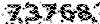آموزش تخصصی برق -فیلم آموزشی و مستند - دانلود پایان نامه 09153715735
بزرگترین گنجینه فیلم های فارسی آموزشی برق- فیلم فار سی آموزش نرم افزارهای-DIGSILENT-MATLAB-FPGA-ARM-AVR-PLC-PROTEL-PROTUS-
آموزش تخصصی برق -فیلم آموزشی و مستند - دانلود پایان نامه 09153715735
بزرگترین گنجینه فیلم های فارسی آموزشی برق- فیلم فار سی آموزش نرم افزارهای-DIGSILENT-MATLAB-FPGA-ARM-AVR-PLC-PROTEL-PROTUS-ایجاد دیاگرام تک خطی در نرم افزار etap
ایجاد دیاگرام تک خطی در نرم افزار etap
هدف از ارائه ی این آموزش، آموزش اصول ساخت نمودار تک خطی در نرم افزار ETAP می باشد. المان های مختلف به نمایش تک خطی اضافه خواهد شد. شکل زیر نماشی دهنده ی تک خطی ایجاد شده است.

ایجاد پروژه جدید در نرم افزار ETAP:
منوی start و سپس New Project را در محیط برنامه ETAP انتخاب می کنیم.
اضافه کردن المانها به نرم افزارetap:
به منظور ساخت و ویرایش تک خطی در ETAP، باید در بخش EDIT برنامه باشیم. از این رو در محیط Etap، بر روی Edit در بخش Mode کلیک کنید:

On the AC Edit toolbar, select a Power Grid (Utility) element by clicking on the Power Grid button. The cursor will change to the Power Grid icon when moving over the OLV. Click anywhere in the OLV to place a Utility on your one-line diagram.
By following the same procedure, insert the following elements until your one-line appears as follows:
اتصال المانها در نرم افزار etap
Now connect the elements in the one-line. Place the mouse pointer over the connection pin of an element, and it will turn red. Then click and drag to the connection pin of another element. Follow this procedure to connect all the elements on the one-line. In the case of buses, the entire element graphic functions as a connection point. Notice that a node is automatically inserted when connecting the cable to the transformer.

Enter the values for the elements shown in the figure above referring to the Editing Element Properties leaflet. Notice how the voltage of the buses are automatically updated to the value of the primary and secondary kV entered into the transformer properties.
اضافه کردن المانها به شبکه در نرم افزار etap
Populating a composite network is very similar to populating the first one-line. To open the composite network, double-click it’s graphic. The title of this window will be OLV1=>Network1. You may change its name by double-clicking anywhere inside the network’s OLV or by right-clicking on its graphic and selecting Properties. Connect the elements shown below to create a one-line diagram as was done previously. Now, to make this one-line look cleaner, you can right-click and select Hide Unconnected Pins.

اضافه کردن المان حفاظتی به تک خطی در نرم افزار ETAP
Ensure that there is enough room between the elements you wish to add a PD. Adding a PD to your one-line does not require you to delete the line connecting the elements, instead, insert the PD on to the line where you like it to be. The PD will automatically connect to the line.

منبع :http://www.novinravesh.ir
l